Expert mode runtime override wizards
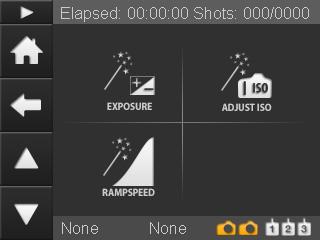 The RamperPro features three different override wizards that you can use to override the exposure, current ISO and ramping speed while you are creating a timelapse sequence. These wizards enable you to intervene without compromising the quality of your shoot. It is always possible that you set some settings that result in a timelapse sequence that was not planned. This can be easily seen because the RamperPro features an image playback function that displays the images that are taken by your camera on the touch screen of the controller. This can be overcome with the three override wizards. Here is a short description of each of them:
The RamperPro features three different override wizards that you can use to override the exposure, current ISO and ramping speed while you are creating a timelapse sequence. These wizards enable you to intervene without compromising the quality of your shoot. It is always possible that you set some settings that result in a timelapse sequence that was not planned. This can be easily seen because the RamperPro features an image playback function that displays the images that are taken by your camera on the touch screen of the controller. This can be overcome with the three override wizards. Here is a short description of each of them:
- Exposure. You can set the exposure correction from -3 to + 3 stops and the number of images or the runtime that the RamperPro needs to take to reach this compensation. This way you are not correcting in just one image because that would result in a large exposure bump in your movie.
- ISO. It could happen that you set the wrong end ISO which can lead in too short or too long shutter speeds. The ISO switch wizard can be used to change the current ISO that the RamperPro is using. The underlying shutter speed is corrected accordingly.
- Ramping speed. In some situations you want to override the ramping speed that is determined by the light sensor. This can for example be in extremely dark conditions where you want to ramp faster than the "minimum time per stop" that you normally set in the settings menu. The new speed is used until you switch off this ramping speed override mode.
The wizards can be found on a page under the "Status" button that is located on the homepage of the RamperPro. That way all runtime overview pages and the override wizards can be found easily because they are grouped together.
The "Exposure" and "ISO" wizards are fairly self-explanatory. Just set the desired correction and press ok. The buttons will then be blocked until the change is processed.


